
 |
Indeed, ANNUI-T Plus 8.0 contains several more functions: |
| Consolidated results report (payment, interest, principal and balance) for a group of selected scenarios | |
Cash Disbursements Journal module for expense accounts, credit card statements, etc |
|
| * | |
| * | |
| * | |
| * | |
| * | |
| * |
| Journal entries |
| Consolidated results report (payment, interest, principal and balance) for a group of selected scenarios |
This function consolidates the results of a group of scenarios presented in a summary report or a detailed report. These results can be grouped on 6 different frequencies (semi-annual, quarterly, monthly, every 13 weeks, every 4 weeks and weekly). You can choose a duration of 1 to 10 years. (*) |
| * | No limit regarding the number of scenarios that could be considered for these reports. For example, you can ask ANNUI-T to combine, on a monthly basis, the results of 250 loans. No problem! |
| Back to the top of the page |
ANNUI-T includes a tool to calculate sales taxes for any Canadian province. |
This window has two tabs since it offers two types of calculation. The first one is used to calculate the sales taxes included in a disbursement. This is useful when you do not have a detailed invoice (restaurant receipt, parking, taxi, etc). |
When you select the province, the program displays the GST rate and the provincial sale tax (PST) usually in effect in this province. You are allowed to modify these rates and to specify if a tax is refundable or not for the enterprise. Then, you have to enter the total amount of the disbursement and if applicable, the amount of tip or any other non taxable amount included. ANNUI-T then calculates the amount before taxes and the sales taxes. Note that you can modify the amount before the sales taxes and the amount of GST included. |
As we can see in the next illustration, the program also displays different amounts to register in the GL entries. There is even a section for the fiscal treatment of entertainment expenses. Remember that in the case of entertainment expenses, you can normally claim only 50% of the refundable sales taxes (the remaining sales taxes are usually added to the expense amount). |
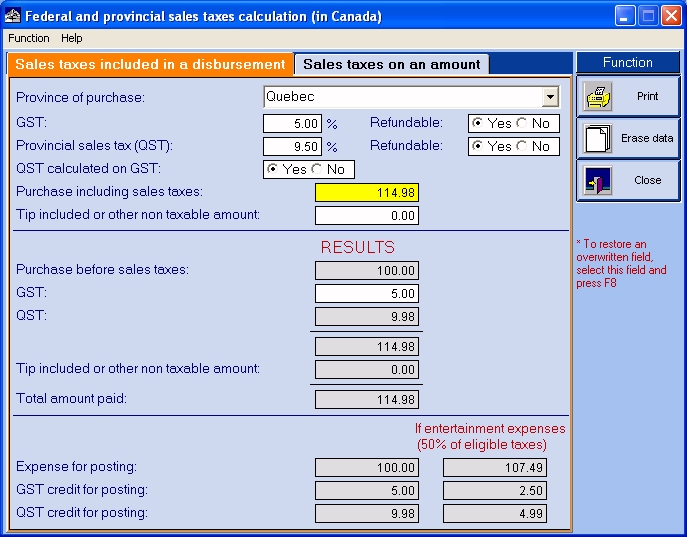
The functionality in the second tab is similar to the first screen and is used to calculate sales taxes on an amount (including a portion non taxable if desired). Of course, this tool can be used to make an invoice but there are other situations. |
For example, when you buy many items in a store, often on the invoice, some items are for business and other are simply personal expenses. With ANNUI-T, you just have to enter the total admissible amount before sales taxes. Then, the program displays the transaction detail (amount before sales taxes, GST, PST and the total amount). ANNUI-T also displays the amounts for the GL entries. |
| Back to the top of the page |
ANNUI-T Plus 8.0 also includes a Cash Disbursements Journal module. |
This tool is like a cash disbursements journal. Amounts are distributed in columns, many of which are defined by the user. This is ideal to compile expense accounts, credit card statements, etc. |
For example, let us take the case of expense accounts. As we know, in order to save time, instead of recording GL entries for every disbursement made, it is preferable to compile all the disbursements and then register GL entries only for the totals. |
In these circumstances, many people use a spreadsheet program (for example, Excel). However, ANNUI-T Plus provides a much more flexible tool, which requires no programming knowledge and is better adapted for this kind of task. |
It is possible to save these compilations and to edit them if needed. Once you have set up a model, it becomes easy to use it in the future for a new compilation. |
As you can see in the following illustrations, the "Disbursements" section of ANNUI-T looks like a spreadsheet. There is many separate columns, some of which can be configured by the user. First, you have to enter the disbursement date, a brief description and the amount paid (including sales taxes). |
It is possible to search for a specified string in the description column. After entering the search string, you must click on the magnifying glass. To find the next line that contains this string, simply click again on the magnifying glass. |
In addition, when you click on "A-- >Z", the lines can be sorted according to the disbursements dates, amounts or to the alphabetical order of the descriptions (which can provide disbursements classified by suppliers if you always enter the supplier's name at the beginning of the description). |
When you enter an amount (including sales taxes), ANNUI-T calculates the sales taxes included and the refundable sales taxes (also known as sales taxes credits or ITC or ITR). You can modify the amount before sales taxes and the GST amount. |
Then, you must indicate in which column you want to register the amount (for example, office supplies). To register the total amount (before sales taxes credits) in a single column, you must position the cursor on the desired cell and press F3 or double-click on it. |
When you want to register an amount as an entertainment expense, you have to select this column (which is a predefined column). Then, the program automatically calculates 50% of the refundable sales taxes. However, you can modify the admissible portion of sales taxes that is refundable on entertainment expenses. |
Of course, you are allowed to use more than one column for a disbursement since it is frequent to have an invoice containing several amounts to register in different GL accounts. |
Note that there is always a "Miscellaneous" column. Moreover, when there is an amount in the "Miscellaneous" column, you can click in the next column to select a GL account that is not already used for a column. |
In these circumstances, in the last part of the screen, the program automatically displays additional columns to reclassify, by GL account, all the amounts of the "Miscellaneous" column. For this reason, in the "Accounts" tab, it is important to enter all the GL accounts that you might use in your Cash Disbursements Journal. |
The "Disbursements" grid is very flexible. You can add, insert or delete lines. When you quit this grid, the program sort lines based on the dates. Furthermore, you are always allowed to modify the taxes code (province and sales taxes calculation rules) of any disbursement. |
There is also a tab to display the GL entries. It is even possible to create a file containing the GL entries that can be imported into many accounting softwares such as Accpac, Acomba, Avantage, MYOB, QuickBooks, Simply Accounting, etc. |
In this module, you can even combine (consolidate) compilations of disbursements. For example, if you have 12 monthly compilations that have been saved in 12 separate files, you can combine them into one file. You can then add or edit transactions and save this file. |
Note that the software automatically manage columns if the compilations to combine do not have the same columns structure. The consolidation is performed according to the model chosen (the active file when you click on the "Combine" button). If a column in the model does not include a GL account number, grouping for this column will be based on the column title. If an amount was in a column but this column does not exist in the compilation model, this amount will be displayed in the miscellaneous column. However, if the original column had a GL account number, there will still be an assignment of this account because it will be selected in the column following the "Miscellaneous" column. |

The followings illustrate examples of other columns in the Cash Disbursements Journal: |

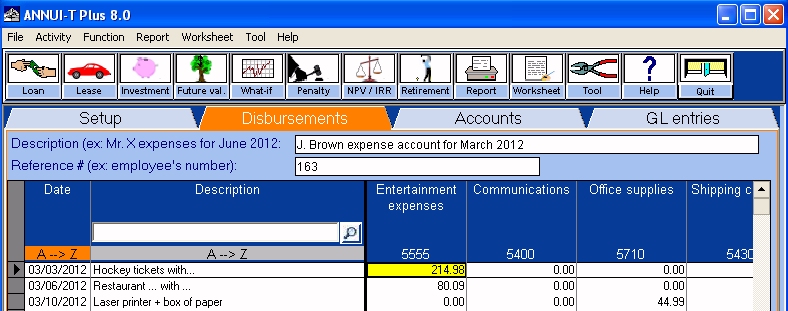
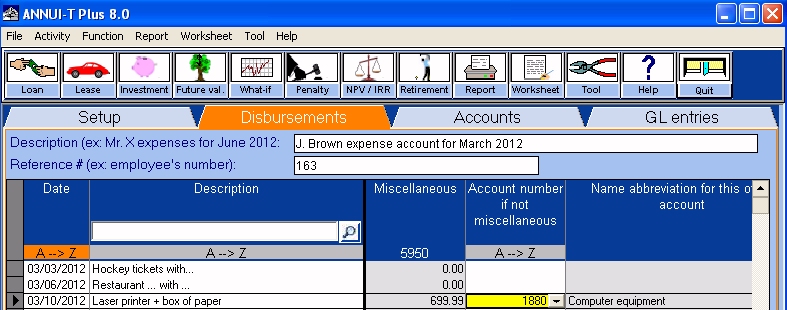

The "Setup" tab in the Cash Disbursements Journal: |

The "Accounts" tab in the Cash Disbursements Journal: |
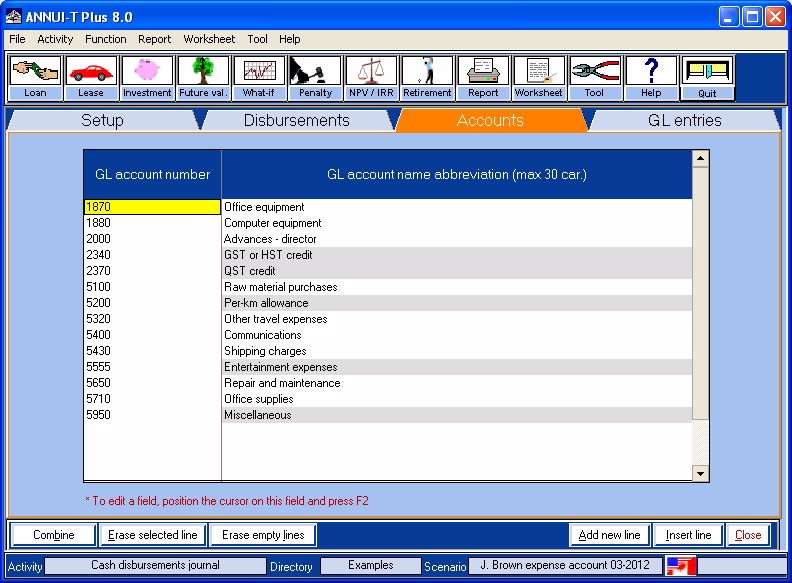
The "GL entries" tab in the Cash Disbursements Journal: |
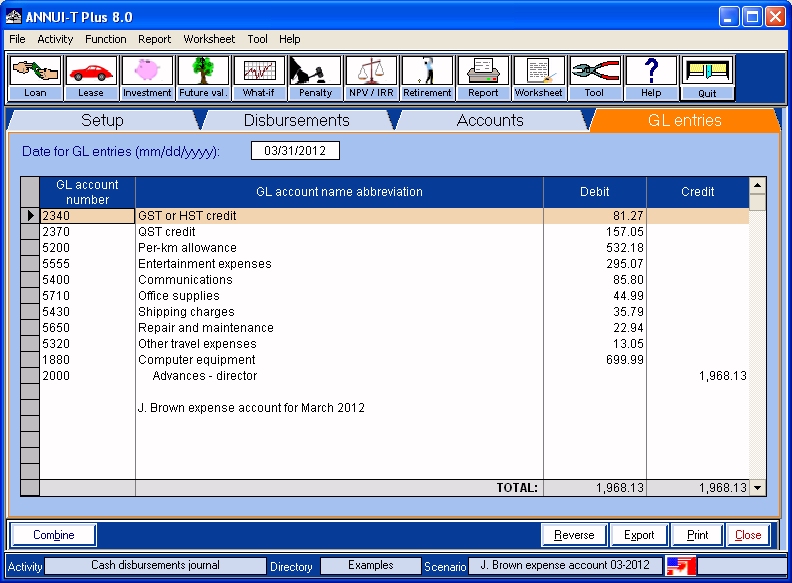
| Back to the top of the page |
ANNUI-T Plus 8.0 also includes modules for public accountants (worksheets). |
In fact, these modules allow accountants to create useful worksheets to support their financial statements. These kinds of documents can be saved. For those who use CaseWare software, they can even export an ANNUI-T worksheet in a CaseWare folder. |
Note that these worksheets are dynamic. It is possible, in a worksheet, to consult and even modify the schedule of any of the selected scenarios for the report. When you return into the worksheet, to reflect the changes, you simply have to click on "Update". You can also add or unselect scenarios for the report. |
Because of this flexibility, instead of starting a new worksheet every year from the start, you just have to open the worksheet from the previous year, make necessary modifications (if needed), select "Update" and enter the new calculation date. |
ANNUI-T worksheets give accountants a way to save time, but also reduce the risk of errors and omissions. Furthermore, these tools can also contribute to improve the standardization of the work process. |
Here are some of the worksheets that can be generated with ANNUI-T Plus 8.0: |
|
This report calculates the accrued interest of a group of scenarios at a given date, for example, at the date of the financial year-end. |
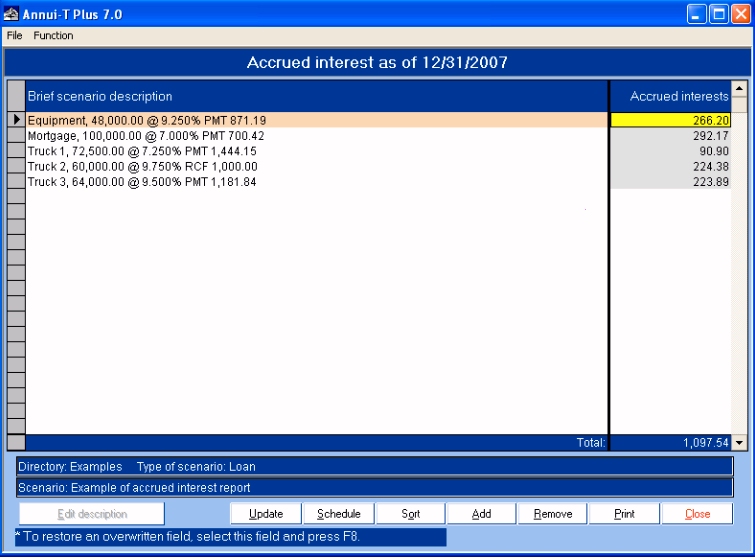
| Back to the top of the page |
|
This function is used to generate the report of the principal repayments of the next 5 financial years. This kind of report is mostly used by accountants because it allows them to obtain the results for the note on the long-term debt in the financial statement. |
For each selected loan, in the first column, there is a brief description. In the 5 following columns, you have the principal repayments of each of the selected 5 years. As usual, these amounts are rounded off to the nearest whole number. |
As in the "Accrued interest" report, you can modify any calculated amount. To change an amount, you have to position the cursor on it and simply enter the desired amount. |
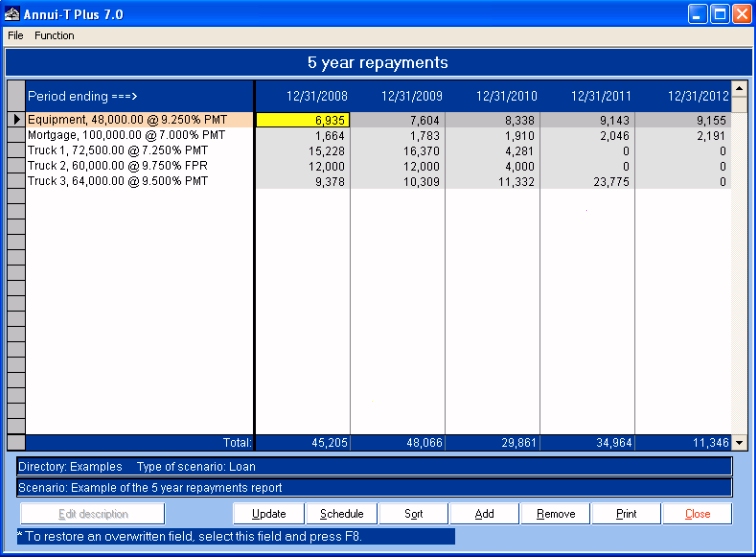
| Back to the top of the page |
|
This function also provides information to support the financial statements and the note concerning the long-term debt. |
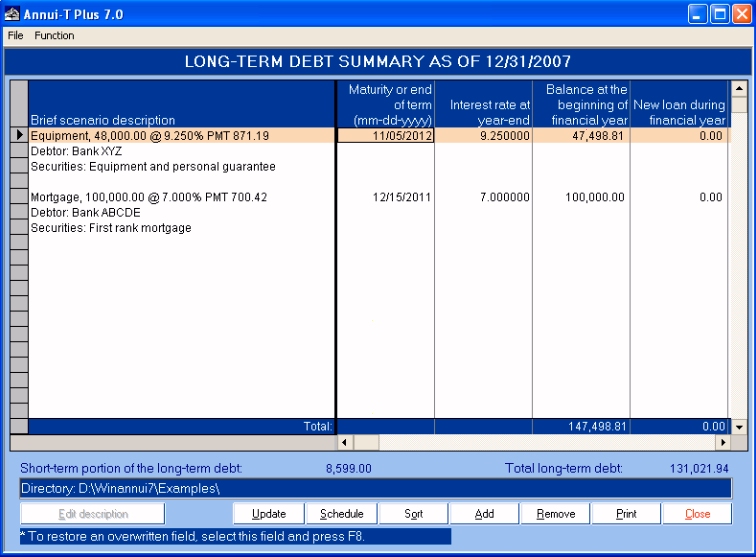
The following images show other columns included in this report: |
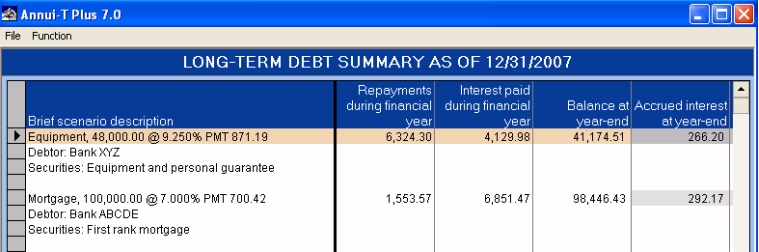
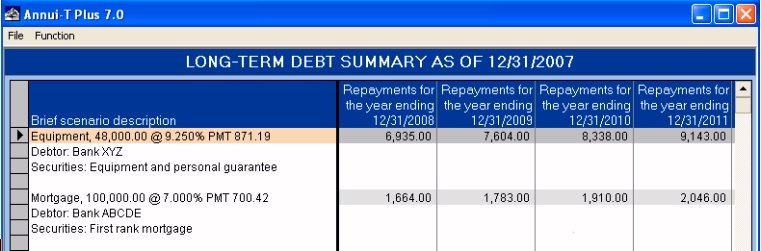
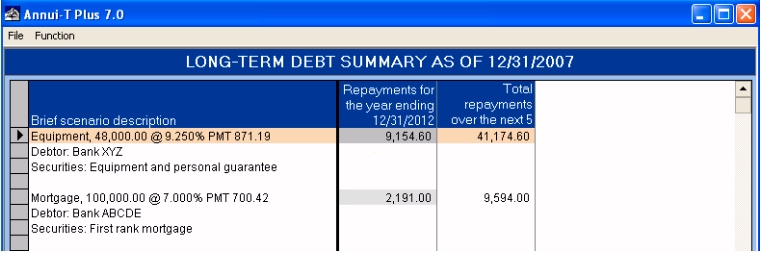
| Back to the top of the page |
|
This module helps you determine the amount to be displayed for current liabilities and the amount for long-term liabilities in the balance sheet based on the accounting recommendations of the Emerging Issues Committee (EIC-122). Note that these rules are effective for fiscal years beginning on or after January 1st, 2002. |
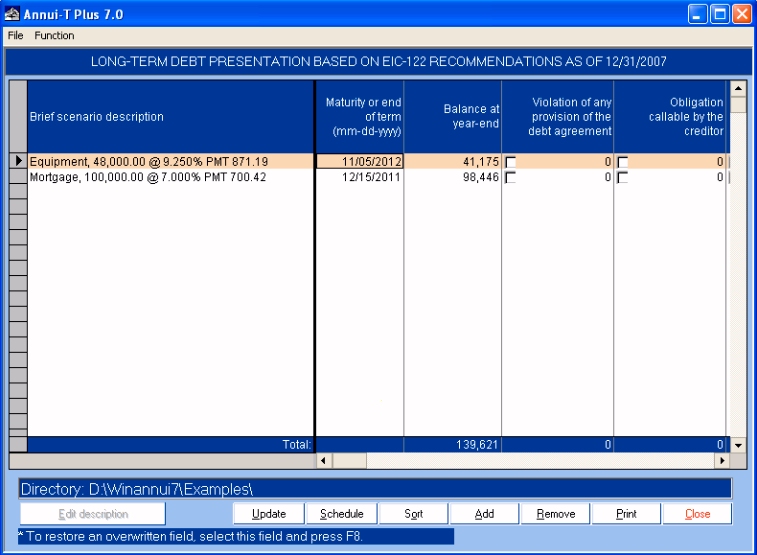
The following image illustrates other columns included in this report: |
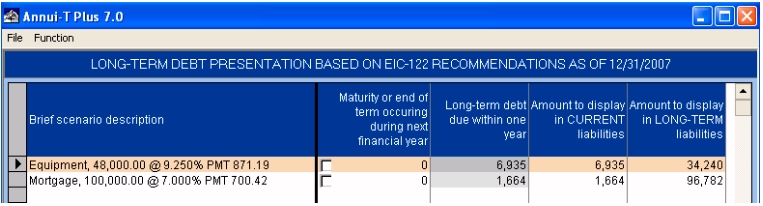
| Back to the top of the page |
|
This function is a great tool to help you determine the nature of a lease contract based on the criteria defined in the CICA Handbook section 3065 (capital lease or operating lease). The analysis can be done from the lessee's point of view (leaseholder) or the lessor's point of view. |
The next example shows an analysis from the lessee's point of view (leaseholder). As requested by the CICA Handbook, 4 criteria have to be considered. Note that the program calculates the implicit rate and the present value of "minimum lease payments". |
Once all needed information for the 4 criteria is entered, you simply have to select the "Conclusion" tab to obtain a summary and an opinion on the nature of the lease contract. |
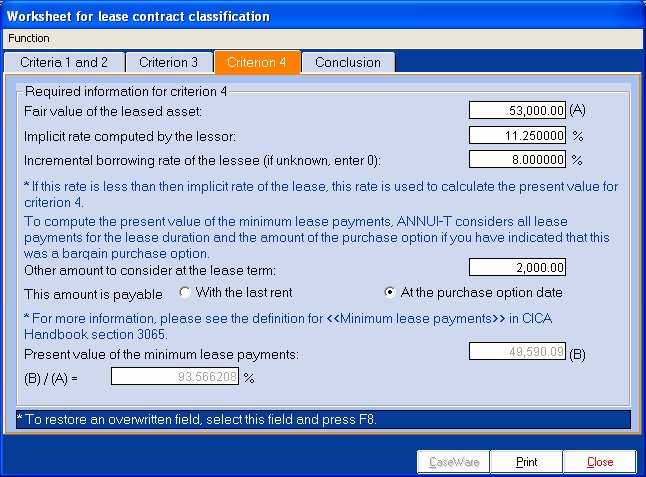
| Back to the top of the page |
|
Again, this function provides more information to support the financial statements and the note concerning the lease contracts. |
Remember that there is an option to choose whether or not to round the data to the nearest dollar. |
For each of the selected scenarios, we obtain, among other things, interest paid during the financial year, balances at the beginning and at the end of the financial year, lease payments for the next 5 financial years, total interest, etc. |
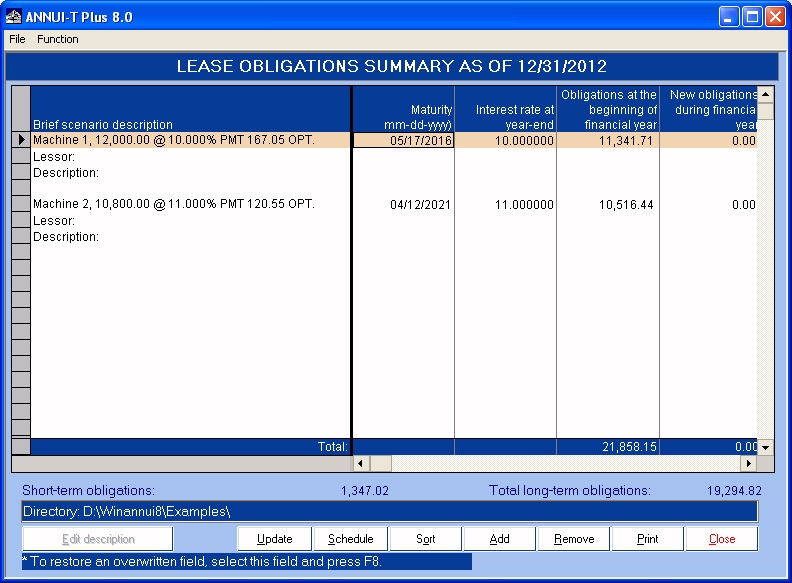
The following image illustrates other columns included in this report: |
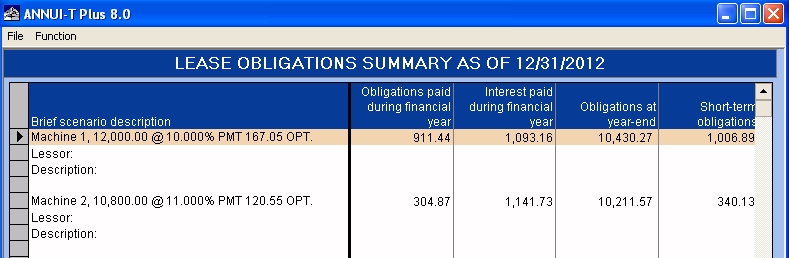
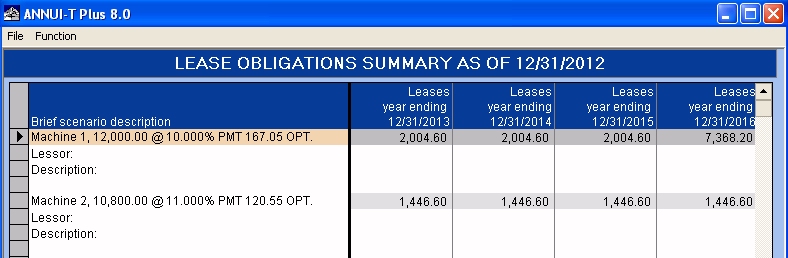
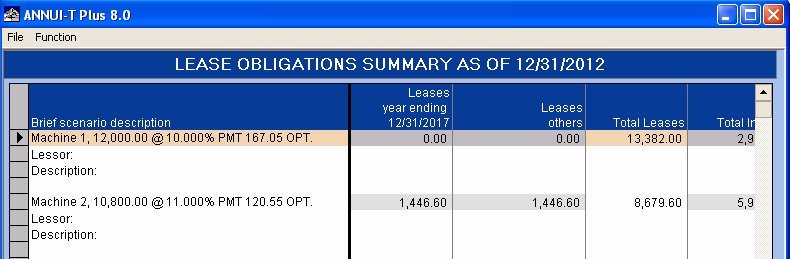
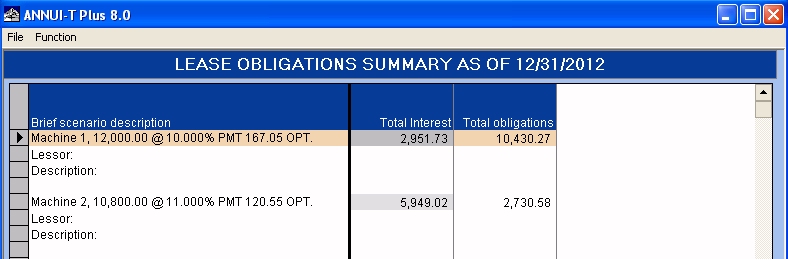
| Back to the top of the page |
|
First, this function allows you to import into many accounting software (Accpac, Acomba, Avantage, MYOB, QuickBooks, Simply Accounting, etc) GL entries made from the Cash Disbursements Journal of ANNUI-T (for expense accounts, credit card statements, etc). |
This function is also ideal for those who must regularly make many journal entries for loans, leases or investment annuities (lenders, enterprises offering financing of their products or capital lease contracts, etc). With this module, they can not only generate and visualize journal entries, but also export them to a file that can imported from many accounting systems. |
You simply have to select the desired scenarios and the interval of time (beginning date and ending date). |
Because it is normal to make errors, ANNUI-T even allows you to reverse a batch of journal entries. Therefore, if you ever export journal entries to your general ledger and some of them contain errors, you can always reverse these GL entries and export a new batch later. |
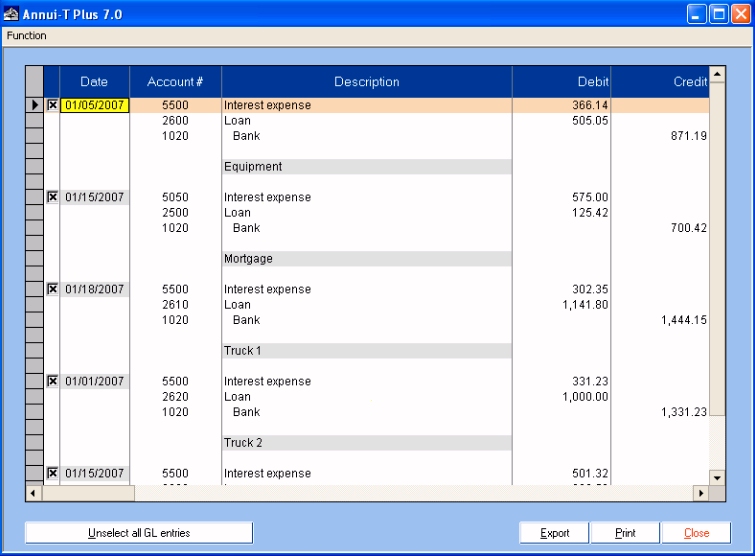
 |
| Back to the top of the page |